After a bit of testing — long gone are my dreams of running Windows & Linux software seamlessly on my Mac with VMware Fusion.
Here are the results..
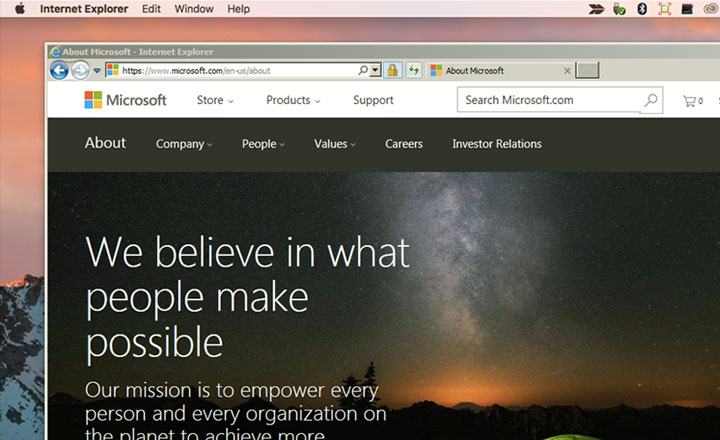
Note: WMware tools needs to be installed for unity mode to work.
Windows in Unity Mode
Most versions of Windows are supported by VMware’s Unity Mode — I had a go with Windows 7 but soon changed back to full screen mode.
- Windows somewhat flicker/are buggy and don’t work as fast or smoothly as regular macOS applications
- Copy & paste is delayed — slowing down work (applicable to all window modes)
Linux in Unity Mode
Seems that WMware has dropped it’s support for Linux distributions. It has been reported that some older versions of VMware Workstation Player for Windows can run supported desktop environments (such as GNOME or Mate) in unity mode — however this is not verified with macOS’s VMware Fusion and could be a major headache to try and figure out.
I tested these distributions with VMware Fusion 8.5.3 — but despite installing WMware tools on Linux; the unity menu selection was disabled on all of them.
- Ubuntu Mate 16.04 (MATE 1.12.1)
- Ubuntu Gnome 16.04 (GNOME Shell 3.18.5)
- Xubuntu 16.04 (Xfce 4.12)
- Lubuntu 16.04 (LXDE)
- Ubuntu GNOME trusty Shell 3.10.4
…
In regards to installing VMware tools and getting the shared folders to work — I found it necessary to install it not through package management but by selecting Install VMware tools from the Virtual Machine menu which would mount the manual command line installation files.
Then add the following to –> /etc/fstab
.host:/ /mnt/hgfs fuse.vmhgfs-fuse allow_other,uid=1000,gid=1000,auto_unmount,users,defaults 0 0
Any experience on VirtualBox’s seamless mode?
All comments on this issue very welcome!!
Dave Walls